GIFs are easy for your audience to consume and provide an opportunity for you to share more information with viewers than a static image can. You can use them to show movement (like a rocket launch), share a demo, provide a teaser to a longer video, or simply to entertain viewers. Follow the steps below to make a GIF from a screen recording, a series of photos, or a video!
How to Create Screen Recording GIFs
I started experimenting with CloudApp in April to create screen recording GIFs to show VMware social media followers the virtual environment during vForum Online – VMware’s largest virtual event for IT professionals. Check out my article How to Use Shareable Videos and GIFs to Up Your Game on Social Media to learn more. I created GIFs during the keynote, chats with experts, and during technical demos to post across our social media channels.
With CloudApp, you have the option to record up to 15 seconds of your full screen or part of your screen.
- To start, click “GIF” to record an animated GIF
- Select the portion of your computer screen that you want to record
- Click “start,” and then click “finish” when you are done
- Download your GIF or use the link to share it online!

How to Create GIFs from Photos

It is really easy to create GIFs in Google Photos.
- Click on “+ Create” to the right of the search bar and scroll down to click on “Animation.”
- Select the photos that you’d like to include in your GIF. I recommend 4-10 photos that have a clear progression.
- Once you have selected your photos, click “Create.”
- You can then download your GIF and use it however you’d like!


How to Create GIFs Using a Video

Follow the steps below to create a GIF from a video using Giphy.
- Navigate to https://giphy.com/
- Click the purple ‘Create’ button to the right of the search bar
- You may upload your own video file to Giphy or paste the link to a YouTube or Vimeo video you’d like to create a GIF from.
- Decide how long you want your GIF to be (slide the top bar to select 4-15 seconds)
- Choose a point in your video from which you’d like your GIF to start
- When you are satisfied, click ‘Continue to Decorate’ to add text or stickers
Now you have the tools to create GIFs by recording your computer screen, using a series of photos, or taking a clip from a video!
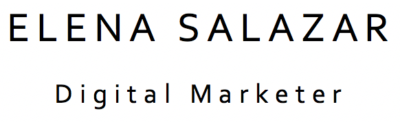




3 Comments
Awesome post! Keep up the great work! 🙂
Thank you so much!